How to use drone deploy – How to Use DroneDeploy unlocks the power of aerial imagery. This guide takes you from creating an account and connecting your drone to planning flights, processing data, and leveraging advanced features. We’ll cover everything from basic setup to mastering advanced tools, ensuring you can confidently capture, process, and analyze aerial data for various applications.
We’ll walk you through setting up your account, planning efficient flight paths, processing high-quality images, and utilizing DroneDeploy’s powerful analytical tools. Learn how to create professional reports, integrate with other software, and troubleshoot common issues. By the end, you’ll be ready to harness the potential of drone technology for your projects.
Getting Started with DroneDeploy
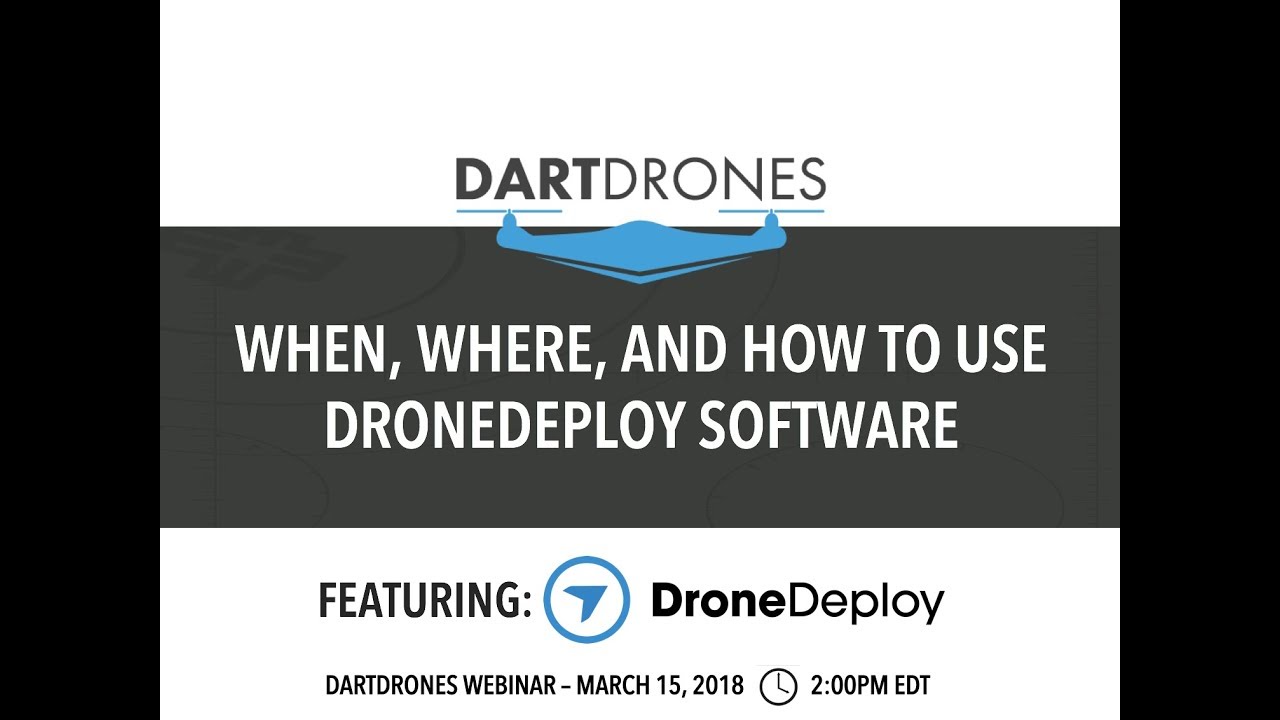
DroneDeploy is a powerful cloud-based platform that simplifies the entire drone workflow, from flight planning to data analysis. This guide will walk you through the essential steps to get started and make the most of its features.
DroneDeploy Platform Functionalities
The DroneDeploy platform offers a comprehensive suite of tools for drone operations. Core functionalities include flight planning and execution, automated image processing, data analysis with measurement and annotation tools, report generation, and seamless integration with other software platforms. It supports various drone models and provides a user-friendly interface for both beginners and experienced users.
Creating and Verifying a DroneDeploy Account
- Visit the DroneDeploy website and click on “Sign Up”.
- Fill in the required information, including your email address and a strong password.
- Check your inbox for a verification email from DroneDeploy and click the verification link.
- Once verified, you can access the platform and start exploring its features.
Connecting a Drone to the DroneDeploy App
- Download the DroneDeploy mobile app from your device’s app store (iOS or Android).
- Open the app and log in using your DroneDeploy credentials.
- Follow the in-app instructions to connect your drone. This usually involves enabling Bluetooth or WiFi connection between your drone and mobile device, and potentially authorizing the app to access drone data.
- Ensure your drone’s firmware is up-to-date for optimal compatibility.
Best Practices for Setting Up a Flight Plan in DroneDeploy
Effective flight planning is crucial for efficient data acquisition. Consider these best practices:
- Define clear mission objectives before planning your flight.
- Set appropriate altitude and speed based on your drone’s capabilities and the desired image resolution.
- Optimize overlap percentage (typically 70-80% for sidelap and 60-70% for frontlap) to ensure seamless image stitching.
- Use DroneDeploy’s map view to define your area of interest accurately.
- Always account for wind conditions and potential obstacles.
Planning and Executing Flights
Careful planning and adherence to safety protocols are essential for successful drone flights. This section details how to design and execute flights using DroneDeploy.
Sample Flight Plan: Construction Site Inspection
Imagine a construction site needing inspection. We’d create a flight plan encompassing the entire site, focusing on key areas like foundation work, structural elements, and material stockpiles. The flight plan would be designed to capture high-resolution imagery with sufficient overlap for detailed analysis of progress and potential issues. Altitude would be adjusted to capture sufficient detail without exceeding the drone’s operational limits, while ensuring safe flight paths avoiding any obstacles or personnel.
Adjusting Flight Parameters
DroneDeploy allows for granular control over flight parameters. Altitude, speed, and overlap can be easily adjusted within the flight planning interface. Higher altitudes result in wider coverage but lower resolution, while lower altitudes provide higher resolution but require more flight time and potentially more battery changes. Adjusting overlap impacts the quality of the final stitched imagery and 3D models.
Pre-Flight Checklists and Safety Procedures
Before every flight, a thorough pre-flight checklist is crucial. This includes verifying battery levels, checking propeller integrity, ensuring GPS signal lock, reviewing the flight plan, and confirming the airspace is clear and permits are in order (if required). Understanding local regulations and airspace restrictions is vital for safe and legal drone operations. Always prioritize safety and follow all applicable guidelines.
Comparison of Flight Modes
| Flight Mode | Description | Suitable for | Advantages |
|---|---|---|---|
| Auto | Fully automated flight following a pre-defined plan. | General mapping, inspections. | Ease of use, efficiency. |
| Manual | Pilot controls the drone’s movements. | Complex environments, precise data acquisition. | Flexibility, control. |
| Terrain Following | Drone maintains a constant altitude above the ground. | Uneven terrain, accurate elevation data. | Consistent image quality across varying terrain. |
| Waypoint | Drone follows a series of pre-defined waypoints. | Specific areas of interest, detailed inspections. | Targeted data acquisition. |
Data Processing and Analysis
Once the flight is complete, the captured imagery needs to be processed to create usable data products. DroneDeploy streamlines this process.
Uploading and Processing Drone Imagery
After a flight, upload the captured images to the DroneDeploy platform. The platform automatically processes the images, generating various data products such as orthomosaics, 3D models, and point clouds. The processing time depends on the amount of data and the chosen processing options.
Common Processing Issues and Solutions, How to use drone deploy
Issues like insufficient overlap, poor image quality, and GPS inaccuracies can hinder processing. Ensuring adequate overlap during flight planning is crucial. Poor image quality might necessitate re-flights under better lighting conditions. GPS drift can be minimized by using high-quality GPS modules and flying in areas with strong GPS signals.
Comparison of Processing Options
DroneDeploy offers several processing options: Orthomosaics provide a georeferenced 2D map; 3D models create a three-dimensional representation of the site; point clouds provide a dense set of 3D points representing the terrain. The choice depends on the specific needs of the project.
Optimizing Processing Speed and Storage
Processing speed can be improved by using a stable internet connection and optimizing image settings during flight planning. Storage requirements can be minimized by selecting appropriate processing options and deleting unnecessary data after analysis. Using cloud storage can further streamline the process and reduce local storage needs.
Advanced Features and Integrations
DroneDeploy offers advanced features and integrations to enhance workflow efficiency and data analysis capabilities.
Measurement and Annotation Tools

DroneDeploy’s measurement tools allow for precise measurements of distances, areas, and volumes directly on the processed imagery. Annotation tools enable users to add labels, notes, and markers to highlight specific features or areas of interest. This facilitates communication and collaboration among stakeholders.
Report Creation and Sharing
The platform allows for generating professional reports that incorporate processed imagery, measurements, and annotations. These reports can be easily shared with clients, colleagues, or other stakeholders via email or other platforms.
Software Integrations
DroneDeploy integrates with various GIS platforms and other software applications, allowing for seamless data exchange and analysis within existing workflows. This integration enables more comprehensive analysis and facilitates collaboration across different software platforms.
Advanced Features: Flight Logs and Terrain Following
Detailed flight logs provide comprehensive information about the flight, including GPS data, altitude, speed, and battery levels. Terrain following allows the drone to maintain a constant altitude above the ground, ensuring consistent image quality even on uneven terrain.
Troubleshooting and Support: How To Use Drone Deploy
This section addresses common issues and provides resources for resolving them.
Common Errors and Solutions

Connectivity issues can be resolved by checking internet connectivity, restarting devices, and verifying app permissions. Processing failures often stem from insufficient overlap or poor image quality. Reviewing the flight plan and re-flying if necessary are common solutions.
Accessing DroneDeploy Support Resources
DroneDeploy provides comprehensive support resources, including online documentation, FAQs, and a dedicated support team. Their website and help center offer valuable information and troubleshooting guides. Contacting their support team directly can resolve more complex issues.
Getting started with drone mapping? Figuring out how to use DroneDeploy is easier than you think! Check out this super helpful guide on how to use DroneDeploy to learn the basics and get flying. From planning your flight to processing your data, this resource will have you creating stunning maps in no time. Mastering how to use DroneDeploy opens up a world of possibilities!
Troubleshooting Connectivity and Processing Issues
- Check your internet connection.
- Restart your drone and mobile device.
- Verify that the DroneDeploy app has the necessary permissions.
- Review your flight plan for issues like insufficient overlap.
- Check the image quality and re-fly if necessary.
- Contact DroneDeploy support if the problem persists.
Frequently Asked Questions
- Q: What drone models are compatible with DroneDeploy? A: DroneDeploy supports a wide range of drones; check their compatibility list on their website.
- Q: How much storage space do I need? A: Storage needs depend on the size of your projects; cloud storage is often recommended.
- Q: What are the processing times? A: Processing times vary depending on data volume and chosen options.
- Q: What types of reports can I generate? A: You can generate various reports, including orthomosaics, 3D models, and custom reports with annotations and measurements.
Illustrative Examples
Real-world applications demonstrate DroneDeploy’s versatility and impact.
Agricultural Monitoring
A farmer uses DroneDeploy to monitor crop health. Flights are planned over fields at regular intervals. Processed imagery reveals variations in plant growth, identifying areas needing attention. This enables precise application of fertilizers and pesticides, optimizing resource use and maximizing yield. Analysis of NDVI (Normalized Difference Vegetation Index) data helps in early detection of crop stress.
Construction Site Inspection
A construction project uses DroneDeploy for regular site inspections. High-resolution imagery provides a detailed overview of progress, allowing for timely identification of potential problems. Measurements of structures and materials are easily obtained, aiding in quality control and project management. Progress reports with annotated images are shared with stakeholders, improving communication and collaboration.
Infrastructure Assessment
A bridge inspection utilizes DroneDeploy to capture high-resolution images of the structure. The processed imagery reveals cracks, corrosion, and other damage that might be difficult to spot from ground level. 3D models are created to facilitate detailed analysis and structural assessment. This approach enhances safety by minimizing the need for manual inspections in hazardous environments.
Environmental Monitoring
Environmental scientists employ DroneDeploy to monitor deforestation in a protected area. Regular flights provide time-lapse imagery, tracking changes in forest cover. This allows for early detection of illegal logging activities and supports conservation efforts. Analysis of the data helps in understanding the rate of deforestation and developing strategies for mitigation.
Mastering DroneDeploy empowers you to capture stunning aerial data and transform it into actionable insights. From simple flight planning to advanced data analysis, this guide provides a comprehensive roadmap to success. Remember to practice safety procedures, explore the advanced features, and leverage the support resources available to unlock the full potential of this powerful platform. Happy flying!
Getting started with DroneDeploy is easier than you think! First, you’ll want to create an account and familiarize yourself with the interface. Then, check out this super helpful guide on how to use DroneDeploy to learn about flight planning and data processing. Finally, practice makes perfect, so get out there and start flying! Mastering DroneDeploy will unlock a whole new world of aerial data possibilities.
FAQs
What drones are compatible with DroneDeploy?
DroneDeploy supports a wide range of drones; check their website for a complete list of compatible models.
How much does DroneDeploy cost?
DroneDeploy offers various subscription plans with different features and pricing. Visit their website for details.
Can I use DroneDeploy offline?
No, DroneDeploy requires an internet connection for most functionalities, including flight planning, data upload, and processing.
What file formats does DroneDeploy support for export?
DroneDeploy supports various formats including orthomosaics (TIFF, GeoTIFF), 3D models (OBJ, LAS), and point clouds.
